WPS (Router Button) Connection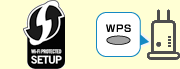
-
Make sure the WPS button on the wireless router is ready to be pressed.
-
Press and hold
 (Wi-Fi) on the printer, and then release it when the
(Wi-Fi) on the printer, and then release it when the  (Wi-Fi) lamp flashes.
(Wi-Fi) lamp flashes.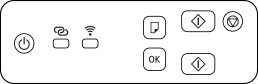
-
Press and hold the WPS button on the wireless router within 2 minutes.
 Note
Note- For more on pressing the WPS button, see the wireless router manual.
Once connection to the wireless router is complete, the
 (Wi-Fi) lamp stops flashing and stays lit.
(Wi-Fi) lamp stops flashing and stays lit.If
 (Alarm lamp) lights up, see Troubleshooting.
(Alarm lamp) lights up, see Troubleshooting.The network connection setup is now complete.
If performing setup without using computer, smartphone, etc.:
-
Download and install software.
After installing the software, start the software, and then follow the on-screen instructions to proceed with setup.
If performing setup using computer, smartphone, etc.:
-
After checking the following, click the close button on the Web browser to close this guide.
Windows
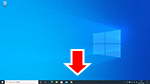
Click
 or
or  in the taskbar, and then follow the on-screen instructions to proceed with setup.
in the taskbar, and then follow the on-screen instructions to proceed with setup.macOS
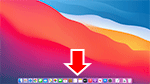
Click
 in the Dock, and then follow the on-screen instructions to proceed with setup.
in the Dock, and then follow the on-screen instructions to proceed with setup.Smartphone/tablet
Return to the
 app on the smartphone, and then follow the on-screen instructions to proceed with setup.
app on the smartphone, and then follow the on-screen instructions to proceed with setup.

